DevTools Module
This module has some very useful management tools to manage server resources:
To use this module, follow these steps:
- Add awe tools dependencies to pom.xml descriptor.
<dependencies>
...
<dependency>
<groupId>com.almis.awe</groupId>
<artifactId>awe-tools-spring-boot-starter</artifactId>
</dependency>
...
</dependencies>
- Add the tools module to your
config/library.propertiesfile:
# Utilities list
modules.list=...,tools,...,awe
module.awe=awe
...
module.tools=awe-tools
...
Literals manager
The Literal Manager is a tool that helps managing existing literals in an application. All the available actions and modifications are stored both in memory and in the multiple XML-s. This way, it is not necessary to restart the Tomcat server whenever a change is made. Developer will just have to refresh the page in order to display all the changes.
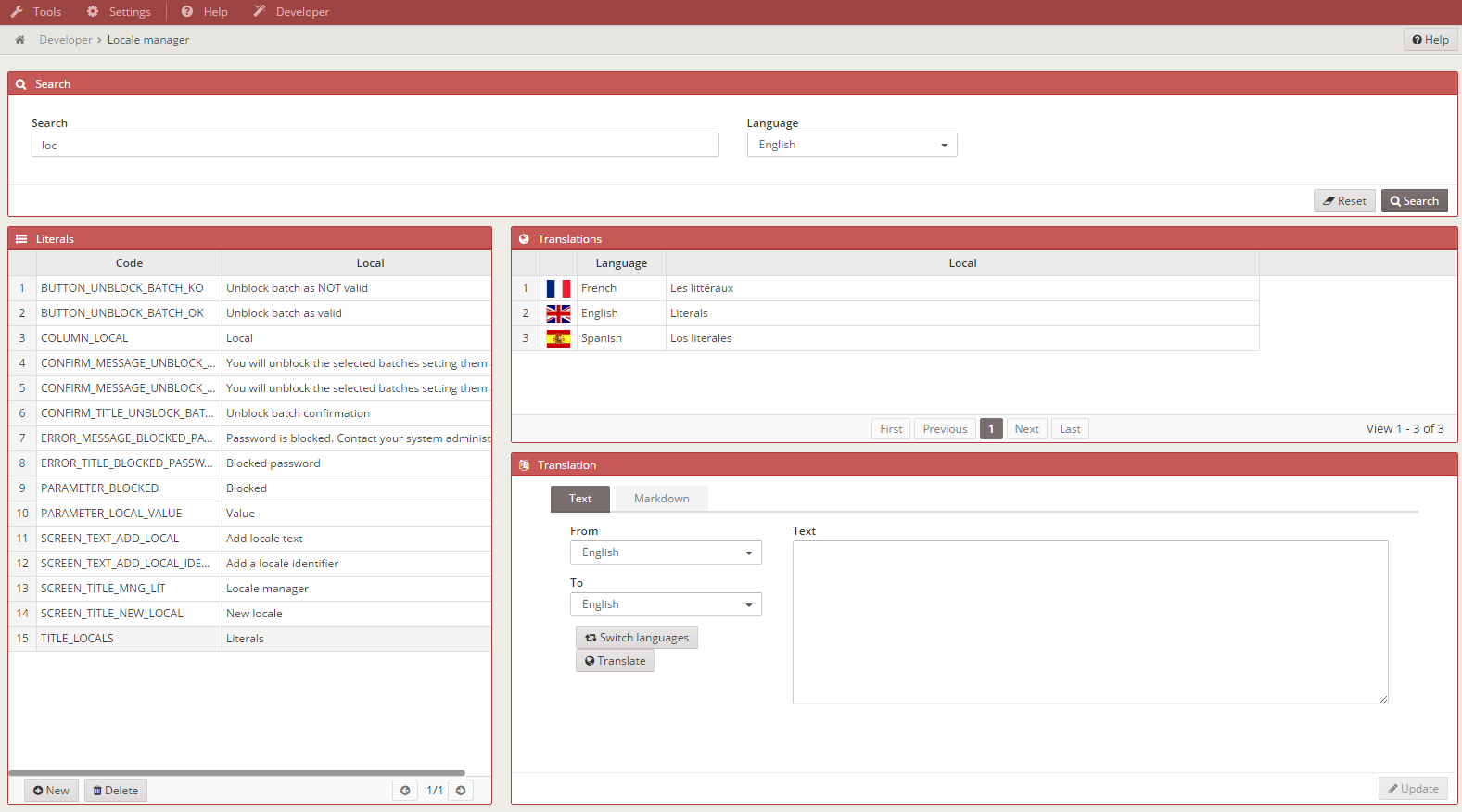
Features
- Search for existing literals.
- Create new literals.
- Modify existing literals.
- Translate literals automatically to other languages.
- Delete literals.
Searching existing literals

You can search by code or literal. The default search language is the same as the application default language, but it can be configured to search by any other installed language. By clicking on the search button next to the textfield, all the results appear in the left grid. In order to manage these literals, it is enough to click on any of them to display the details and translations of the chosen word.
Deleting literals
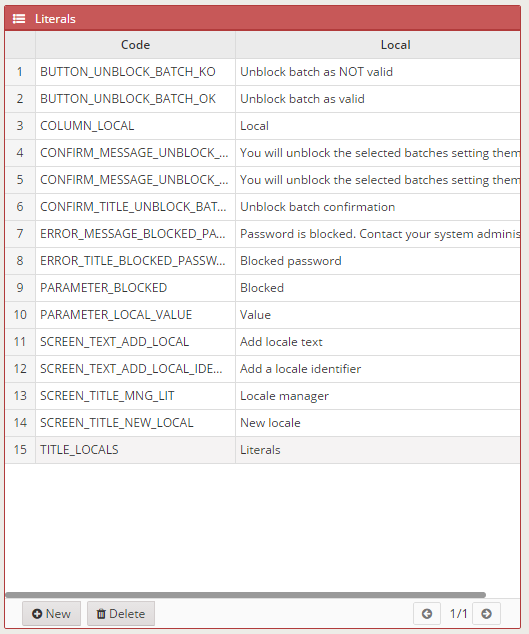
This process is completed by selecting the literal that has to be deleted and clicking the delete button.
Creating literals
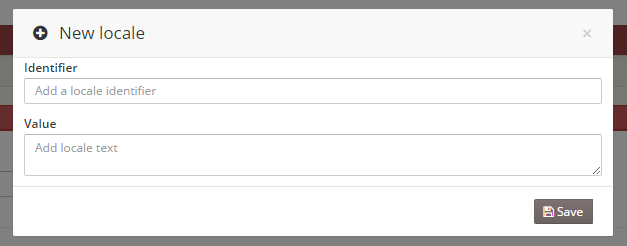
New literals can be created by clicking on the New button. A modal view will appear with two inputs, the first one for the literal code and the second one to the literal contend in the default or chosen language. The tool generates the translations for all the other existing languages automatically.
Modifying literals
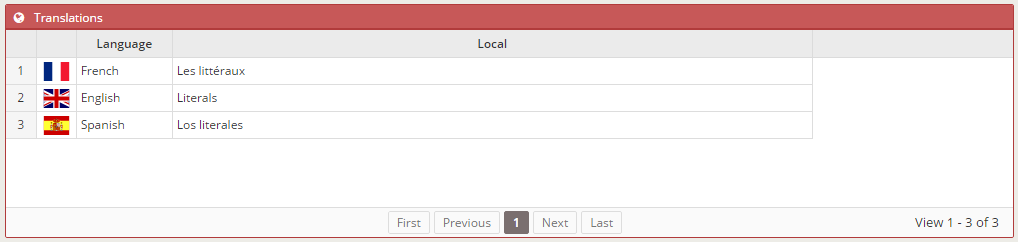
In order to modify existing literals, a literal must be chosen from the list displayed on the left grid. The content of the literal appears in the Text / Markdown editor. Markdown is a markup language with plain text formatting syntax designed so that it can be converted to HTML and many other formats. This makes possible to add styles in a simple way.
Translating literals
Text
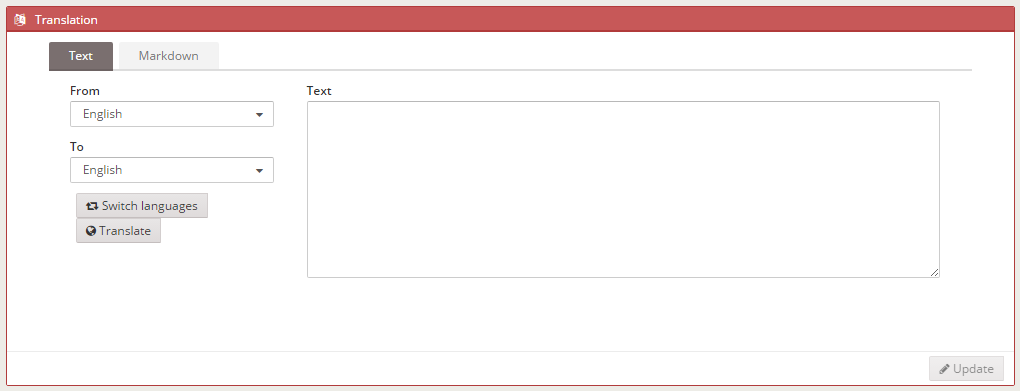
Markdown
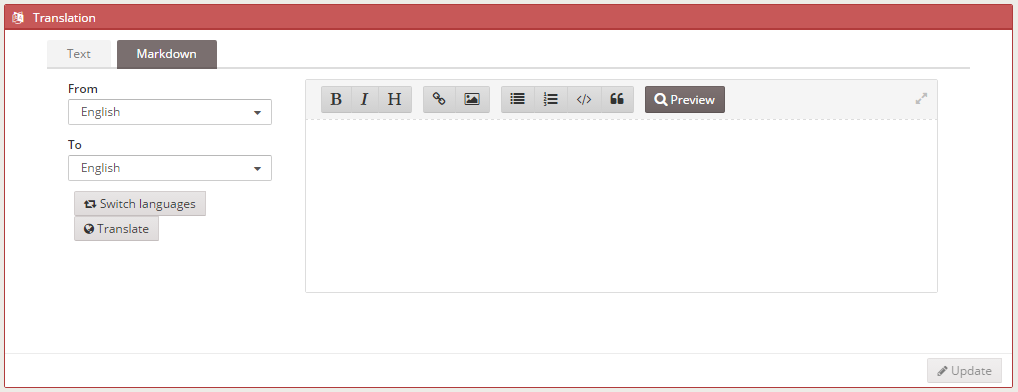
Select the origin language in the markdown editor, then select the destination language and click on the translate button. Voilà!
Launch
To use it, put a link to these windows somewhere in your project menu public.xml or private.xml.
Example:
<option name="developer" label="MENU_DEVELOPER" icon="paint-brush">
<option name="path-manager" label="MENU_PATH" screen="path-manager" icon="italic"/>
<option name="local-manager" label="MENU_LANGUAGES" screen="local-manager" icon="language"/>
</option>
- Add the directory of your XML files using path window inside developer menu.
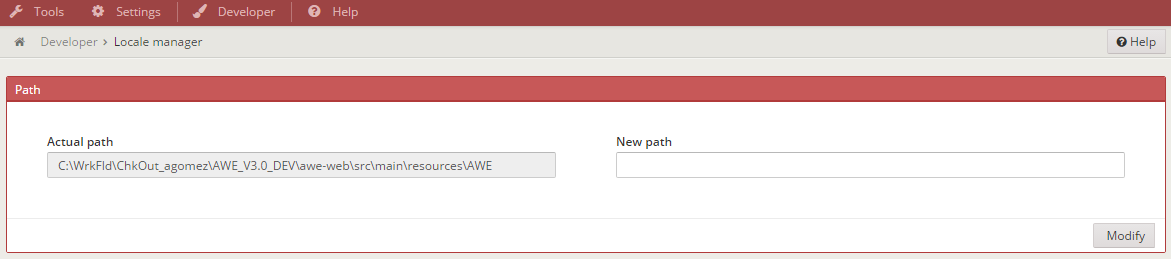
- The specified directory must have these folders
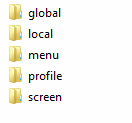
- Example of AWE directory in a local machine
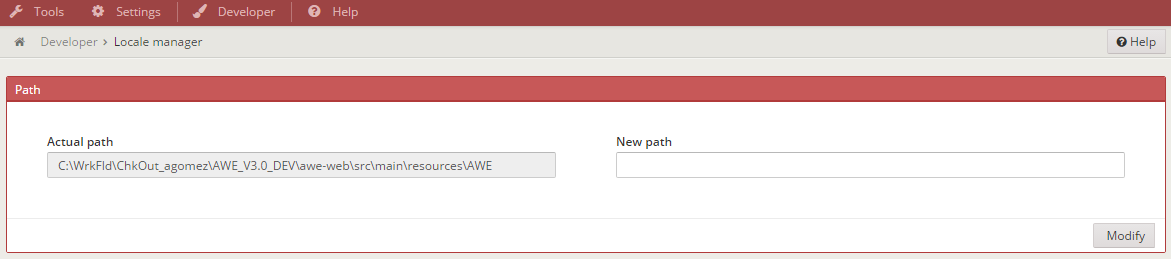
- This tool is only intended to be used in local machines.
SQL Extractor
SQL Extractor is a tool to execute SQL queries directly over the application database
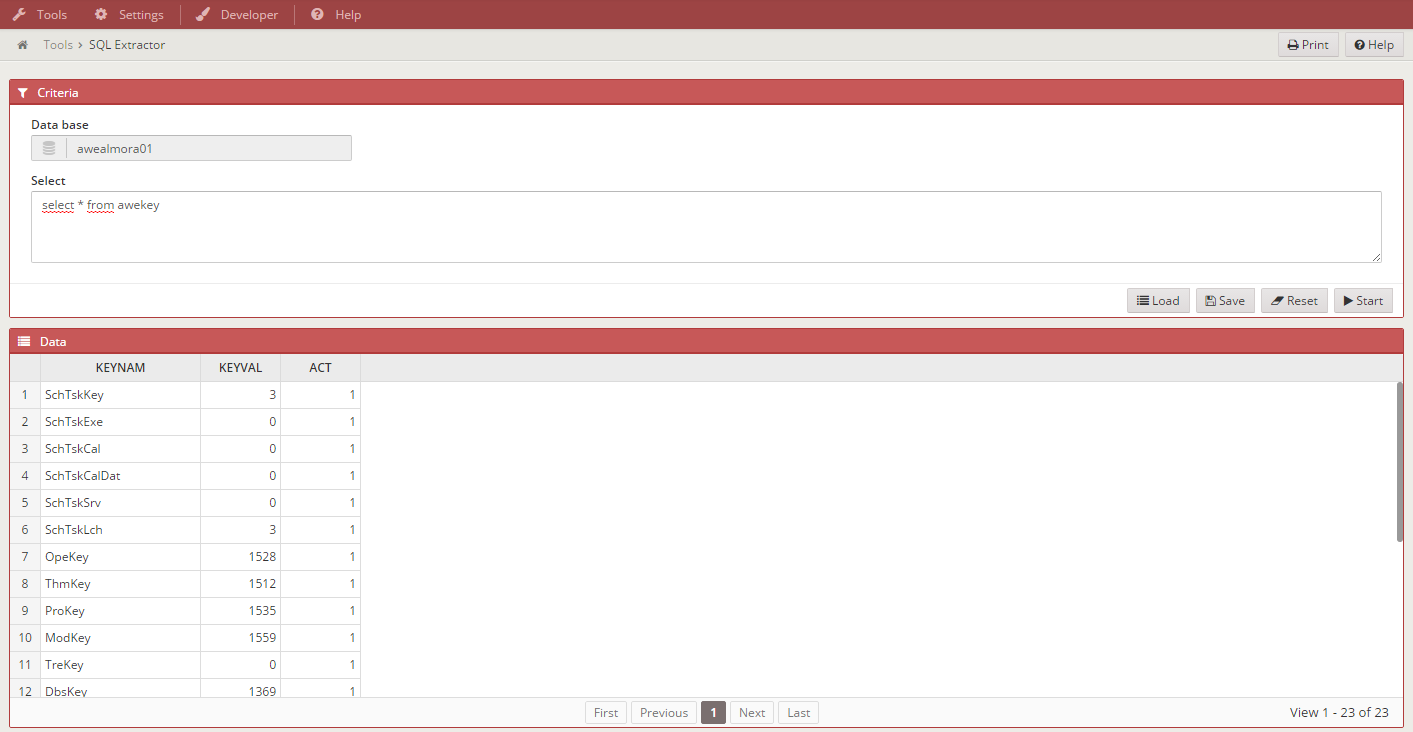
- Add the tools module screens into your
private.xmlfile:
<option name="sql-extractor" label="MENU_SQL_EXTRACTOR" screen="sqlExtractor" icon="database"/>
Run SQL queries with the database in use.
"SQL Extractor can only execute queries. If you want to insert, update or delete call AWE team"
Save query strings in files.
Choose file name without extension. SQL Extractor will save it in .txt for you. We can only save a query per file. This file will be automatically created in your home directory. "c:/users/{user}/aweFiles/"
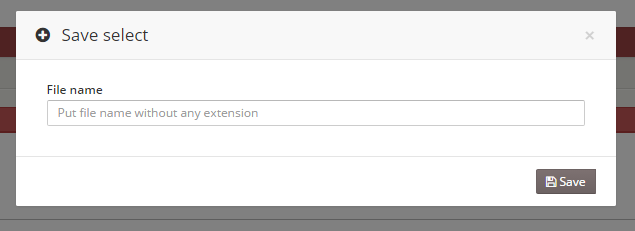
Load querie strings from file to relaunch it.
Load files from your home directory "c:/users/{user}/aweFiles/"
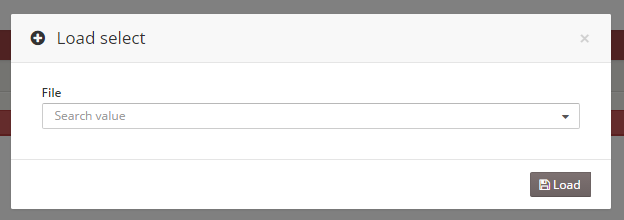
READ MODE AND WRITE MODE
By default sqlExtractor screen is in "Read" mode so you can only execute "select" statements. There is a hidden parameter in the screen called "sqlType" that has by default "R", for "Read Mode".
<criteria id="sqlType" component="hidden" value="R" />
In order to allow some users or profiles to execute statements to modify the database (insert, delete, drop, update) you must change the "sqlType" hidden parameter value to "W" (Write mode) for the sqlExtractor screen in the Screen configuration option.
tip
If you want to change the functionality you must overwrite the service as follows:
<service id="selectExtract">
<java classname="com.almis.{project}.services.controller.SqlExtractorController" method="extractData" >
<service-parameter name="select" type="STRING"/>
</java>
</service>
And add your own SqlExtractorController.java and SqlExtractorManager.java thats overwrite the AWE methods.
Example:
They must start with select(1)
select(1) INSERT INTO x (columns,...) VALUES (y,...)
File Manager
With the file manager you can move, copy, rename, remove, zip, unzip, download and upload files...
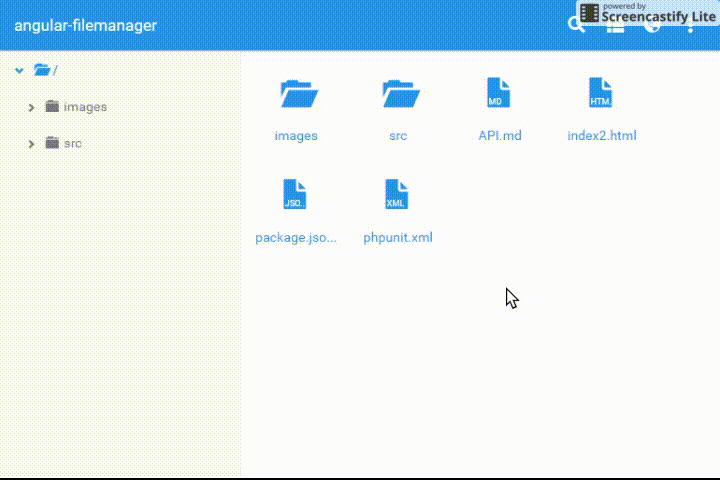
To use this tool, follow these steps (after adding the dependency):
- Add the tools module screens into your
private.xmlfile:
<option name="file-manager" label="MENU_TEST_FILEMANAGER" screen="filemanager-test" icon="folder"/>
- Create new screen with the widget awe-file-manager like
filemanager.xml
<screen template="full" label="MENU_TEST_FILEMANAGER"
xmlns:xsi='http://www.w3.org/2001/XMLSchema-instance'
xsi:noNamespaceSchemaLocation='../../sch/awe/screen.xsd'>
<tag source="center">
<widget type="awe-file-manager" id="file-manager" style="expand"/>
</tag>
</screen>
- Add this screen as new menu option with your own locale and the option file-manager
<option name="filemanager-test" label="MENU_TEST_FILEMANAGER" screen="filemanager-test" icon="folder" />
<option name="file-manager" screen="file-manager" invisible="true"/>